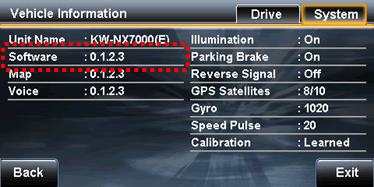Navigation Unit Updates Procedure
1. Prepare data for update
1-1. Download the latest update file (.zip).
1-2. Extract the downloaded zip file.
1-3. Prepare a blank SD card.
(FAT16/FAT32 format, capacity of 256MB or more, 2GB or lower)
1-4. Copy all of extracted data into the root directory of the SD card.
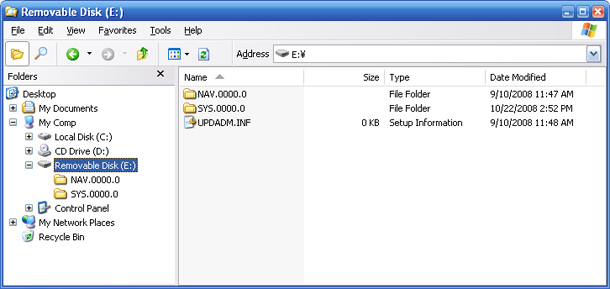
2. Updating the unit
2-1. Start-up the KW-NX7000 and touch [FUNC] in Map screen as shown below.
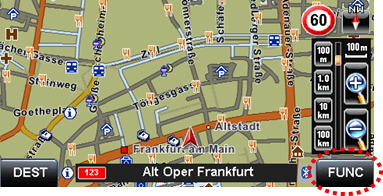
2-2. Touch [Settings] in Function Menu as shown below.
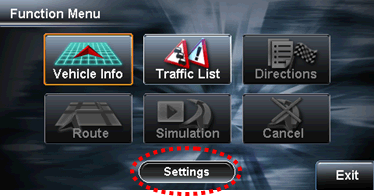
2-3. Touch [System] in Map Settings.
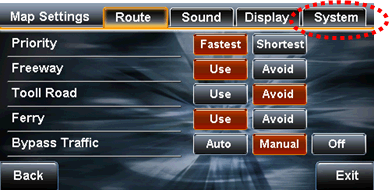
2-4. Touch [ ] to go to page 2.
] to go to page 2.
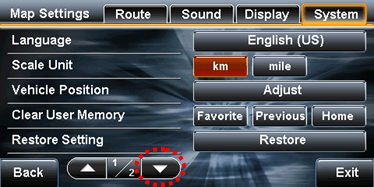
2-5. Touch [Open The Front Panel].
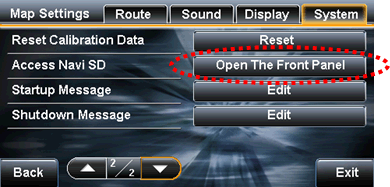
2-6. Display changes as shown below and the front panel opens.
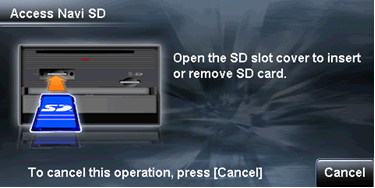
2-7. When the panel opens, there are two SD card slots. Remove the cover of the left side slot using a Phillips screwdriver.
2-8. Insert the SD card created in procedure 1 into the left slot. When the card is inserted, display changes as shown below.
Touch [OK] as shown.
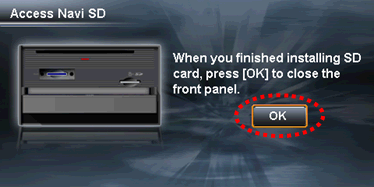
2-9. Touch [Yes] as shown below and the front panel closes.
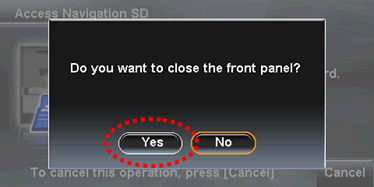
2-10. Touch [OK] as shown below and the unit automatically restarts.
Update will start.
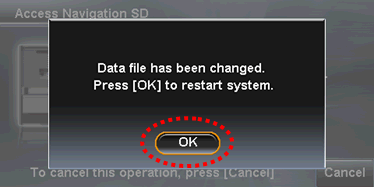
2-11. Display changes as shown below during updating.
Attention: Do not turn off the power during updating.
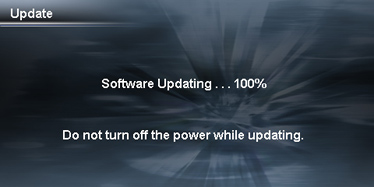
2-12. When update is completed, display changes as shown below.
Touch [OK] and the front panel opens.
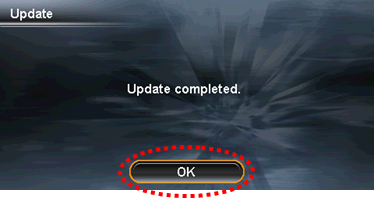
If the screen shows the message below, there may be an error on either the SD card or the card adapter. Try again after formatting the card or using another card adapter.
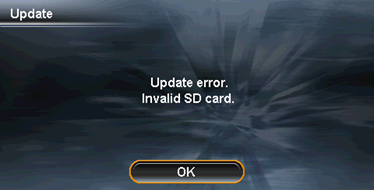
2-13. Eject the SD card and attach the slot cover removed in procedure 2-7.
Touch [OK] as shown below and the front panel closes. The unit will automatically restart.

3. How to confirm the version
3-1. Start-up the KW-NX7000 and touch [FUNC] in Map screen as shown below.
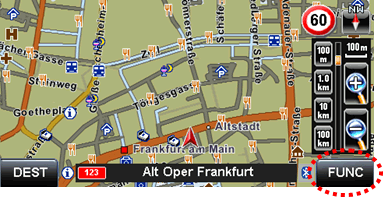
3-2. Touch [Vehicle Info] in Function Menu as shown below.
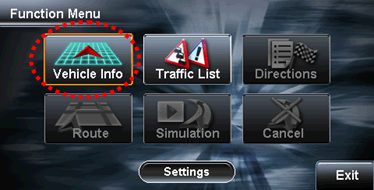
3-3. Touch [System] in Vehicle Information as shown below.
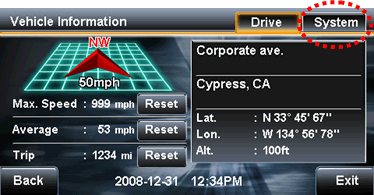
3-4. Display changes as shown below.
If the numbers in circled area below show ・.2.6.0・ update has been done successfully.