Firmware Download for GC-XA2
Preparation
GC-XA2, supplied battery pack, supplied USB cable, PC, formatted SD card by GC-XA2
*To secure power supply during update, use the optional AC adapter(AC-V10L) or full charged battery.
Firmware update
1. Prepare the formatted SD card by GC-XA2.
2. Download the update file and extract it.
3. Copy the file(C3S2.bin) in the folder that was created to the root directory of the SD card.
* Do not copy the whole folder.
4. Insert the SD card to the GC-XA2.
* Update of firmware is not terminated when the safety tab of SD card is write-protected.
Therefore, you should enable the writing of the safety tab of SD card.
5. Turn on the GC-XA2.
6. Press the [MENU] Button.

7. Select the 'Setup' by pressing the [</-] button and press the [SET] Button.

8. Select the 'More' by pressing the [</-] button and press the [SET] Button.

9. Select the 'update' by pressing the [</-] button and press the [SET] Button.

10. Select 'Yes' by pressing the [</-] button and press the [SET] Button.
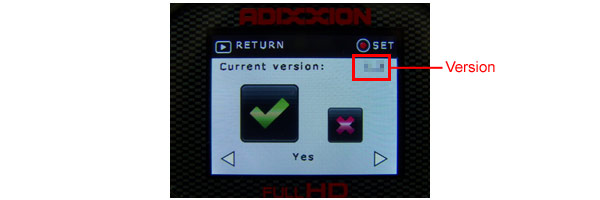
11. Start the update.(about 2min.)
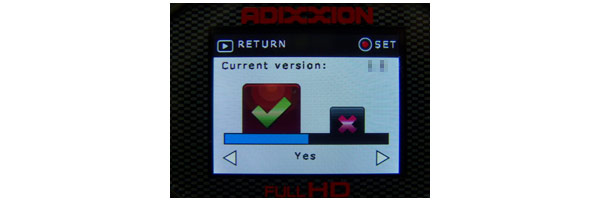
12. Once the camera auto power off, it mean the update is complete.
13. Press the [MENU] Button.

14. Select the 'Setup' by pressing the [</-] button and press the [SET] Button.

15. Select the 'More' by pressing the [</-] button and press the [SET] Button.

16. Select the 'Default Setting' by pressing the [</-] button and press the [SET] Button.
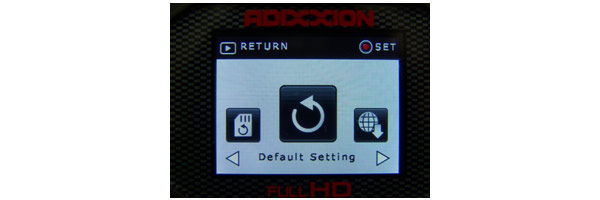
17. Select 'Yes' by pressing the [</-] button and press the [SET] Button.

18. Turn off the GC-XA2 by pressing the [power button] for about two seconds.
19. Update complete
