Firmware Download for GC-PX100**
1.Preparation
Connect a battery that is capable of operating for 30 minutes or longer and an AC adapter to Everio.
* To ensure secure power supply during the update, update is disabled if either of them is not available.
2.Firmware transfer
(1) Select "FIRMWARE UPDATE" in the SETUP menu of Everio.
TOP MENU > SETUP > FIRMWARE UPDATE
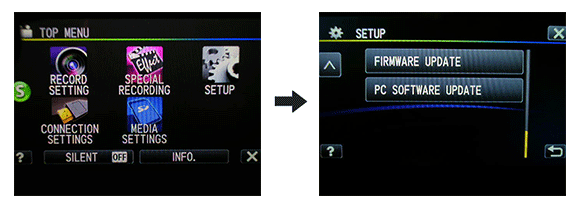
(2)When the displayed current version is an old one, select "YES".
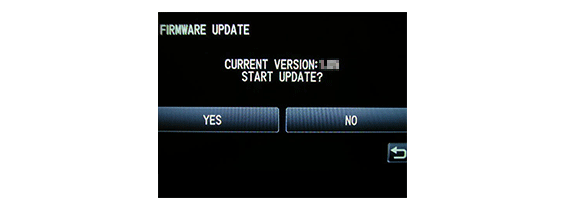
(3)Follow the directions on the monitor to connect Everio to the PC via USB cable.
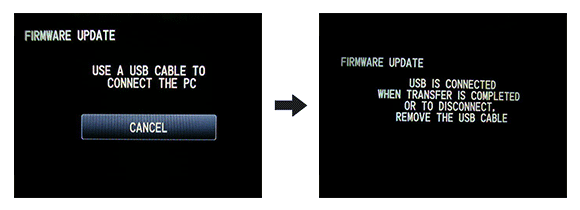
(4)Execute the downloaded application software.
(The following message is displayed on PC's monitor.)
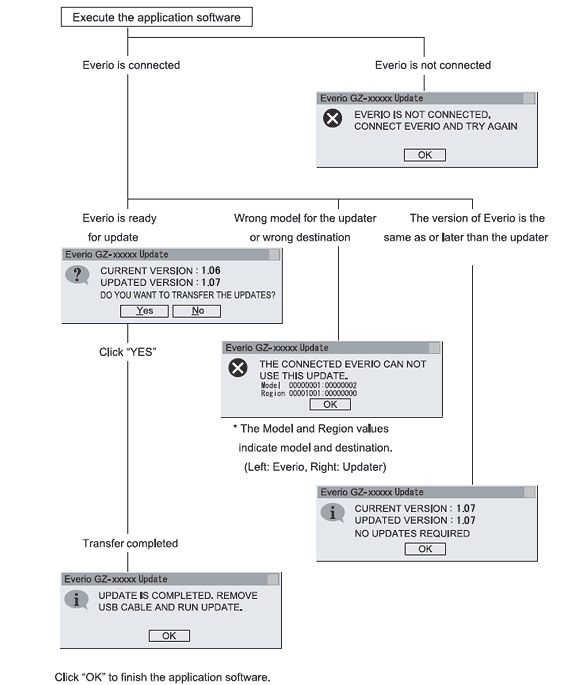
3.Execute update
(1)Disconnect the USB cable, and remove Everio from the PC.
(2)Check the current and updated versions, and then select "YES".
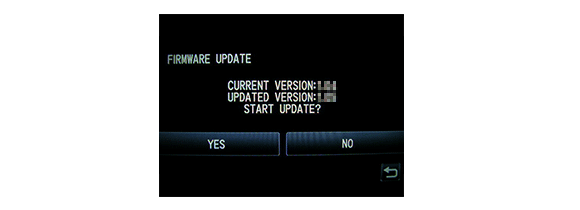
(3)Carefully read and understand the warning, and then select "YES".
* It takes about 1 minutes and 30 seconds to complete the update.
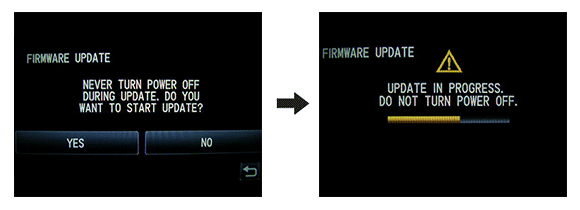
(4)Select "OK", and then re-start Everio.
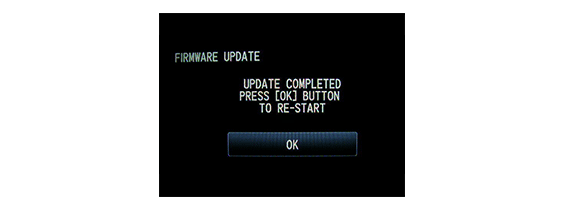
(5)After the re-start, check that the current firmware is updated in "FIRMWARE UPDATE".
TOP MENU > SETUP > FIRMWARE UPDATE
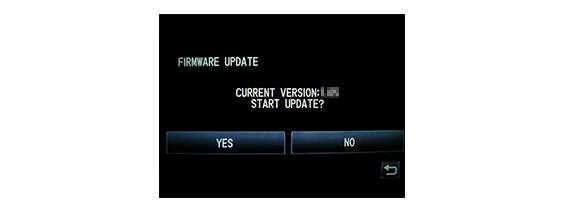
Updating completion.
When the updated firmware version is confirmed, select "NO".
