How to Use the Outside Monitoring Diagnostic Tool
1. Download the “Outside Monitoring Diagnostic Tool” from below.
| Outside Monitoring Diagnostic Tool |
|---|
| OutsideMonitoringDiagnosticTool_v102.exe (135.1KB) |
2. Double-click the downloaded file, and run the program.
3. The settings screen appears. Check the settings, and click the “Start” button.
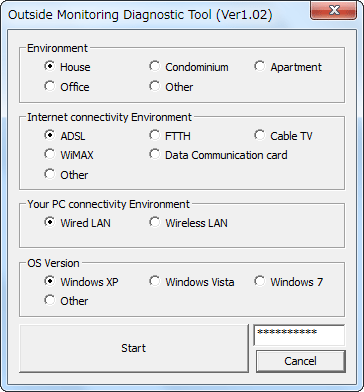
4. A diagnosis number is displayed. Check the description corresponding to the number in the diagnosis result list below.
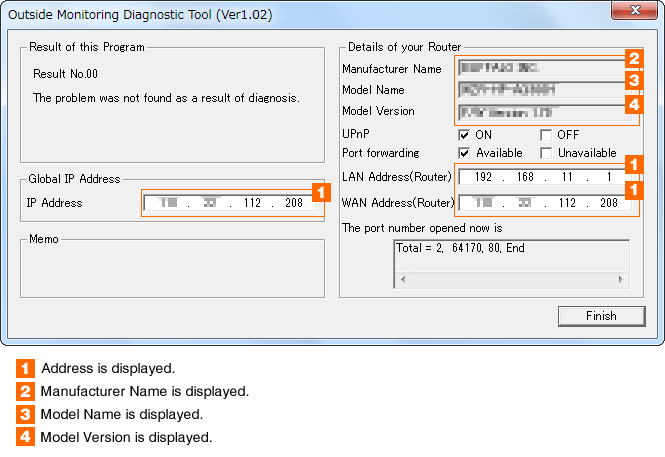
Diagnosis Result List
Check for the diagnosis number here.
| Diagnosis number | Check for the diagnosis number here. |
|---|---|
| 00 |
|
| 01 |
|
| 02 |
|
| 03 |
|
| 04 |
|
| 05 |
|
| 06 |
|
*Caution
- Connect the PC to the wireless LAN router to which the camcorder is connected. If the camcorder and the PC are connected to different wireless LAN routers, the result of the diagnostic tool may differ from the actual result.
- The diagnostic tool may not run properly if a security software is installed. The diagnostic tool may not run properly on a PC installed with a security software. In this case, disable the security software temporarily before running the program. (Make sure to enable the security software again after you have run the program.)
- The diagnosis result is only a rough indication. Please note that even when no problem was found during the diagnosis, connection may fail depending on the device in use or environment of use.
