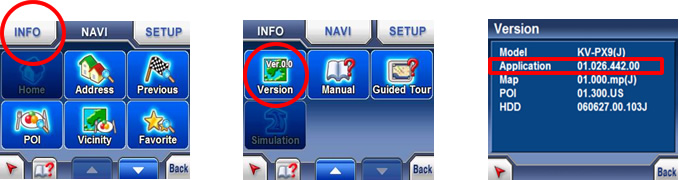KV-PX9 Firmware Updates Procedure
1. How to make an upgrade memory card
[Necessary equipment]
- SD Memory Card (128MB and above, 512MB or less)
- Firmware (NKUS1026.nb0)
Download 菟x9updateRom1_026.exe・from the Download page and double-click to extract the data to desired destination. This firmware (NKUS1026.nb0) will be found in the extracted folder 徒vpx9-update-1026・
1) Format an SD card using your PC.
Notes:
- Do not use SD card with FAT32 file system format.
- Brand-new SD card does not require formatting.
2) Copy the Firmware to SD card (Firmware file name is NKUS1026.nb0)
Be sure to copy the file "NKUS1026.nb0" to root directory of the SD card. (Do not put it in any folder created in the card.)
2. Update procedure for Firmware
1) Insert the SD card into the unit as illustrated below.

2) Before plugging in the unit, set the battery mode to OFF.
While pushing and holding the POWER Button, plug in the AC adapter to the unit. (The adapter has been powered up already.)


3) Update start.
Power lamp lights purple and red alternately.

The screen display is as follows.
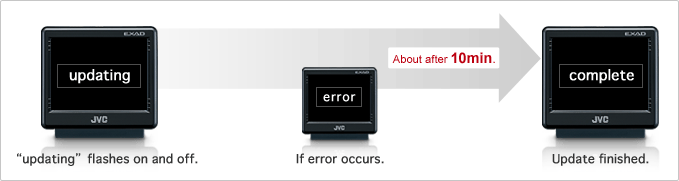
Note: Never touch the set while it is updating.
If an error occurs, please reconfirm the correct firmware file and SD card format.
If you are still unable to successfully update your unit, please contact JVC customer relation department.
4) After blinking stops, unplug the AC adapter, remove the SD card, and turn the power on.
5) Done
3. How to check the firmware version.
Turn ON the unit → Push Menu button → Push Info Button (1) → Push page down key → Push Version button (2) → If the application Version is displayed as 01.026.442.00, your update has been successfully completed (3).