Firmware Download for JY-HM70/85
1.Preparation
Connect a battery that is capable of operating for 30 minutes or longer and an AC adapter to JY-HM70/85.
* To ensure secure power supply during the update, update is disabled if either of them is not available.
2.Firmware transfer
(1) Select "FIRMWARE UPDATE" in the SETUP menu of JY-HM70/85.
TOP MENU > SETUP > FIRMWARE UPDATE
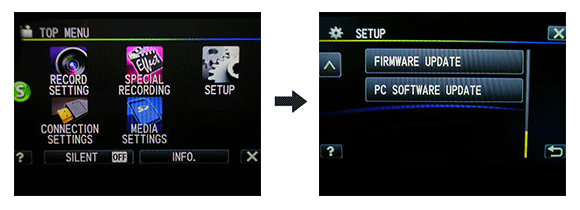
(2)When the displayed current version is an old one, select "YES".
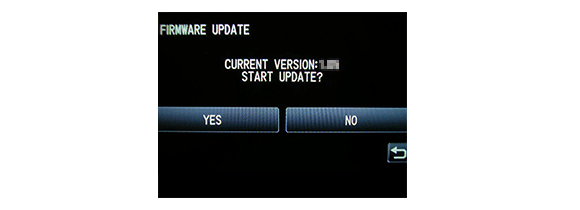
(3)Follow the directions on the monitor to connect JY-HM70/85 to the PC via USB cable.
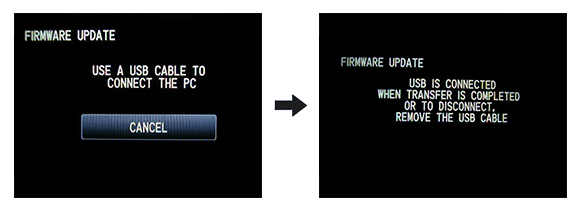
(4)Execute the downloaded application software.
(The following message is displayed on PC's monitor.)
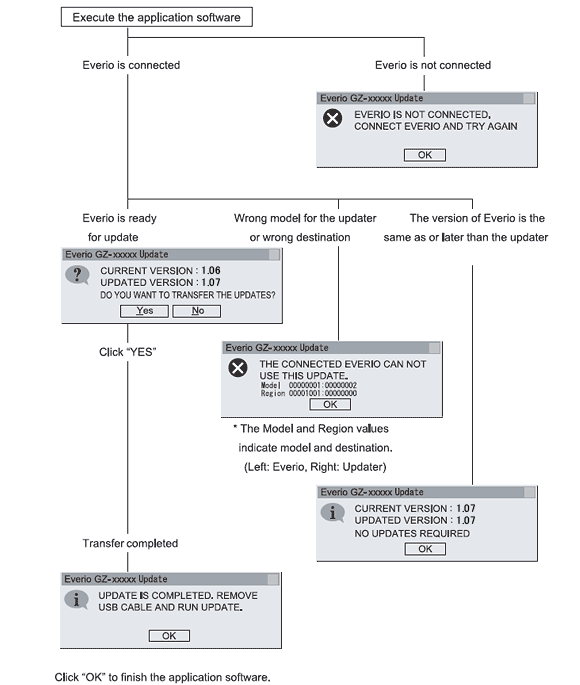
3.Execute update
(1)Disconnect the USB cable, and remove JY-HM70/85 from the PC.
(2)Check the current and updated versions, and then select "YES".
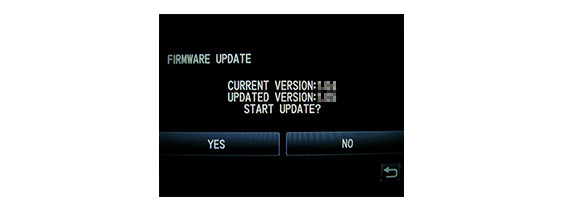
(3)Carefully read and understand the warning, and then select "YES".
* It takes about 1 minutes and 30 seconds to complete the update.
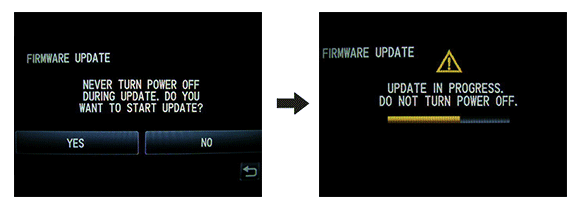
(4)Select "OK", and then re-start JY-HM70/85.
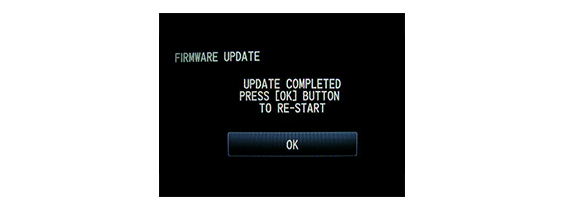
(5)After the re-start, check that the current firmware is updated in "FIRMWARE UPDATE".
TOP MENU > SETUP > FIRMWARE UPDATE
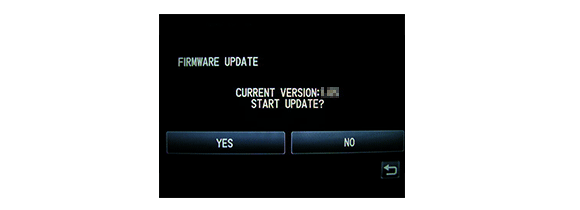
Updating completion.
When the updated firmware version is confirmed, select "NO".
