Global
Home > Contact & Support > Download (Software & Driver)

Follow the procedure below to update the "PC Software".
*The following version display: "0.82" and "1.55" are example.
Before updating, be sure to charge the built-in battery of the PICSIO up to more than half the capacity.
*You can charge the battery using a PC or by using the AC Adapter.
*The AC Adapter is sold separately.
*Prepare an SD card with copied "update" folder.
*Prepare the supplied USB cable that is required during the procedure.
(1) Power OFF the PICSIO.
(2) Insert the SD card with the copied "update" folder into the PICSIO.
(3) Power ON the PICSIO.
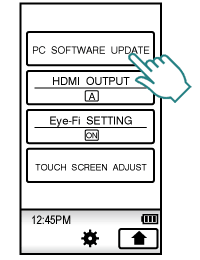
(4) Enter from Top Menu to the Basic Settings screen,then touch [PC SOFTWARE UPDATE].
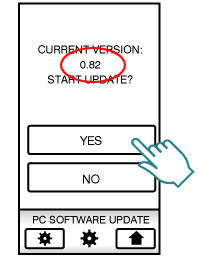
(5) When the displayed current version is an old one,touch [YES].
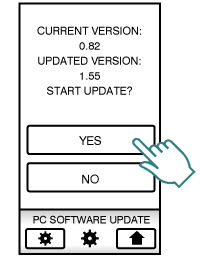
(6) Check the current and updated versions,and then touch [YES].
* If updating is not required, "THIS UPDATE IS OUTDATED IT CAN NOT BE USED" is displayed. When your PICSIO pre-installed PC software is in the same version as the one described in this page, the same message will be displayed.
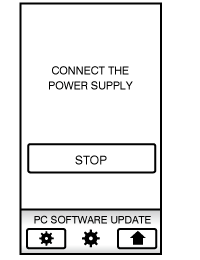
(7) Connect PICSIO to the PC using the supplied USB cable.
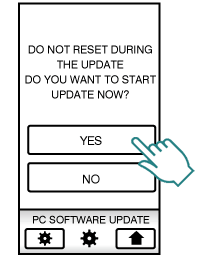
(8) Carefully read the warning message, then touch [YES].
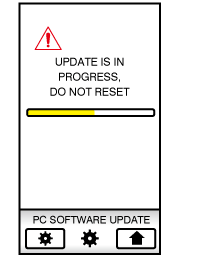
*Do not touch the PICSIO or other buttons while it is updating.
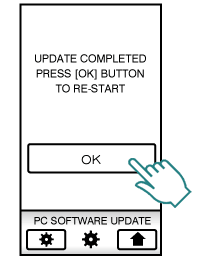
(9) When update is completed,touch [OK] to re-start PICSIO.
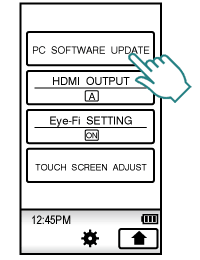
(1) After re-start, enter from Top Menu to the Basic Settings screen,then touch [PC SOFTWARE UPDATE].
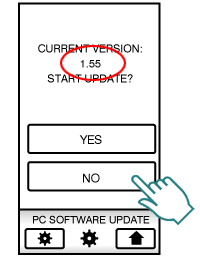
(2) When the updated PC software version is confirmed,touch [NO].
Be sure to delete the PICSIO software "update" folder copied on the SD card then remove the SD card.
Update completed