Firmware Download for GS-TD1**
FIRMWARE UPDATE
* The following procedure shows the monitor displays of the firmware update from ver. 1.08 to ver. 1.10.
1.Preparation
Connect a battery that is capable of operating for 30 minutes or longer and an AC adapter to Everio.
* To ensure secure power supply during the update, update is disabled if either of them is not available.
2.Firmware transfer
(1) Select "UPDATE" in the main menu of Everio.
Tap MENU > Tap ![]() > Tap UPDATE
> Tap UPDATE
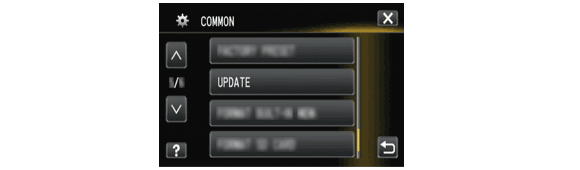
(2)When the displayed current version is an old one, tap "YES".
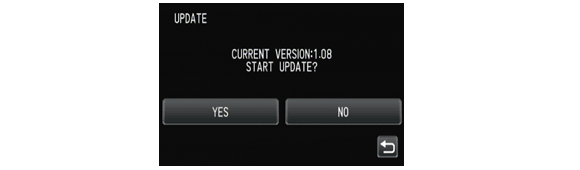
(3)Follow the directions on the monitor to connect Everio to the PC via USB cable.
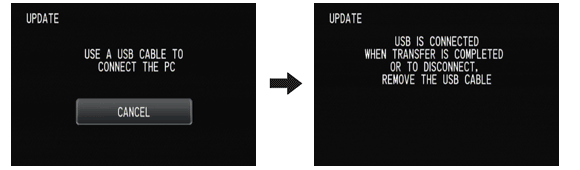
(4)Execute the downloaded application software.
(The following message is displayed on PC's monitor.)
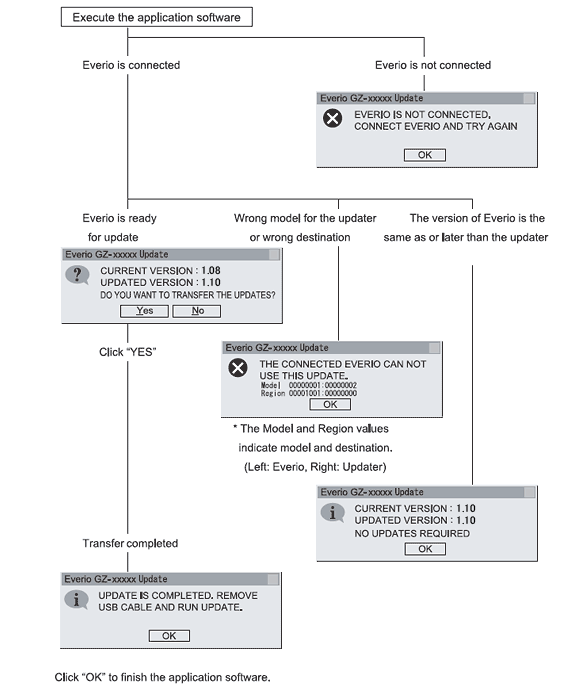
3.Execute update
(1)Disconnect the USB cable, and remove Everio from the PC.
(2)Check the current and updated versions, and then tap "YES".
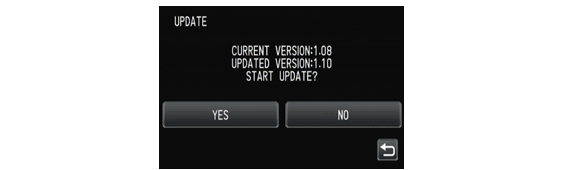
(3)Carefully read and understand the warning, and then tap "YES".
* It takes about 1 minutes and 30 seconds to complete the update.
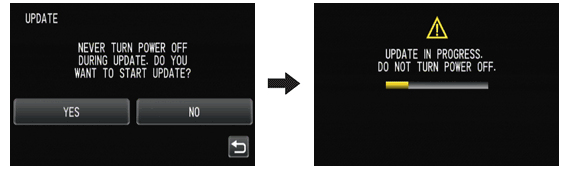
(4)Select "OK", and then re-start Everio.
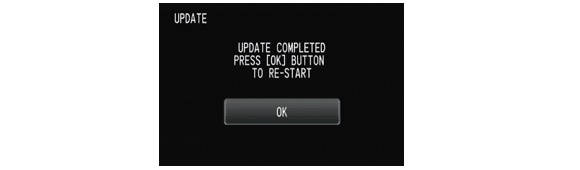
(5)After the re-start, check that the current firmware is updated in UPDATE.
Tap MENU > Tap ![]() > Tap UPDATE
> Tap UPDATE
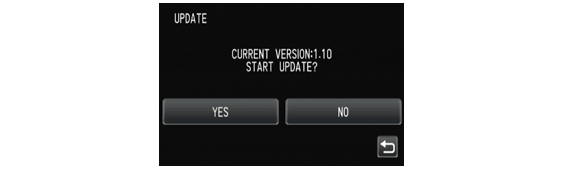
Updating completion.
When the updated firmware version is confirmed, tap "NO".
After the firmware update, you can look the revised "Detailed User Guide" from the following URL:http://manual3.jvckenwood.com/index.html
