-
Q. I don't know how to edit the timeline (adjustments, effects).
-
A.
Drag and drop files from the source tray to place them in the timeline.
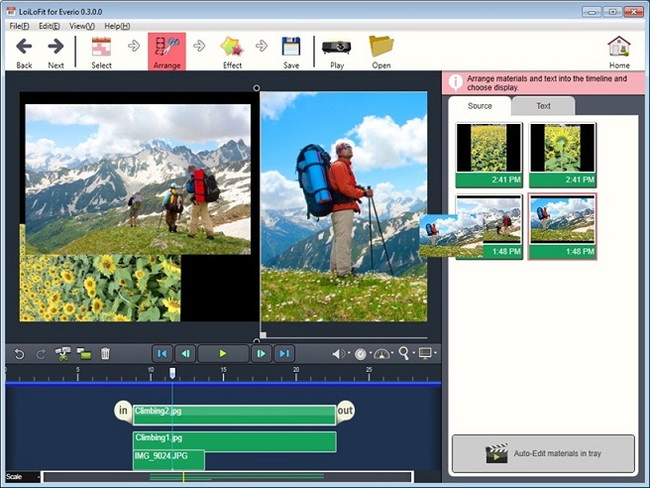
Button functions
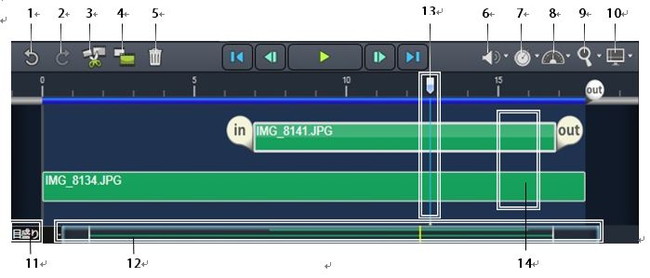
1 Undo
Returns to the previous editing stage.
2 Redo
Cancels the Undo procedure.
3 Scissors
Tool Splits selected timeline bars.
4 Copy
Bar Copies selected timeline bars.
5 Erase
Bar Erases selected timeline bars.
6 Volume
Adjusts volume.
7 Length Adjusts timeline length.
8 Speed Sets preview speed.
9 Zoom Sets preview scale.
10 Video Size
Sets size preferences for the saved videos.
11 Scale
Magnifies and reduces timeline.
12 Timeline Scroll Bar
Shows reduced display of the whole timeline area and allows you to navigate timeline.
13 Seek Bar
Displays the current playback position.
14 Hierarchy
When timeline bars are overlapping, the timeline bar that is located more to the
upper side of the timeline area will be displayed more to the front on the screen
(brought to the front of the screen when piled up).
To alter the order in which the timeline bars are piled up on the screen,
change their vertical order in the timeline area (move one of them up or down).
Timeline concept
The timeline is a graph with from right-to–left time orientation.
the seek bar moves along the time scale on the horizontal axis.
The video/picture that the seek bar is currently placed at on the timeline bar is
displayed in the upper part of the playback screen.
You can change the playback time by clicking on the time scale, or by dragging the seek
Timeline bar editing
When you click on a timeline bar, the in/out handles appear.
Move them to the left or right to trim your video.
You may also use the scissors tool to split the video into
more bars and remove unneeded segments precisely (See: Split Timeline Bar).
Drag the timeline bar to move it anywhere it is needed.
To move the timeline bar a single frame forward or back select a timeline bar and
press the Ctrl key + right/left arrow key.
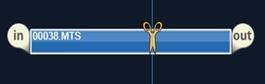
Precisely join timeline bars
Once you have dragged a timeline bar and joined it precisely with the edge of another bar,
the bar will turn yellow to let you know that the action has been successfully completed.
Similarly, when adjusting the in/out position, it will be indicated with the yellow highlight,
once the playback range of one thumbnail has been positioned at the
0:0:0 (starting or finishing) point of another one.
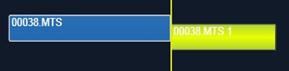
Redo move timeline bar
If you want to redo a timeline bar movement, press Ctrl+Z, or clickat the bottom left of the screen. You can also perform this operation by pressing Shift+Ctrl+Z or .
Caution: If you erase a timeline bar, you cannot undo it.


Split timeline bar
Click on the Scissors Tool to display the scissors icon at a playback position. The Scissors Toolcan split any timeline bar. Select the timeline bar you want to split, and click the scissors icon to execute the split.
Select the timeline bar you want to copy. Click on Copy Timeline Bar.
in the timeline tool bar.

Erase timeline bar
Select a timeline bar. Click on Erase Timeline Bar represented with the trash can icon to remove the timeline bar.

Multiple selection
Left-click an empty place inside the timeline window and then select with a rectangular selection any bars you want to work with. You can also perform a multiple selection by clicking on the files you want to use while holding down the Shift key.
Move, resize and delete multiple timeline bars
Multiple timeline bars selected with the method explained above can be dragged into the timeline window and moved left and right to readjust their position.
You can also remove all of the timeline bars by pressing the Delete key.
Green handles will appear on the right and left when multiple selection is made. Use handles to expand or contract the pictures to the same length when displayed on the screen.

Insert and place text
You can add text to your video by dragging and dropping text in your preferred style from the text tray to the timeline.
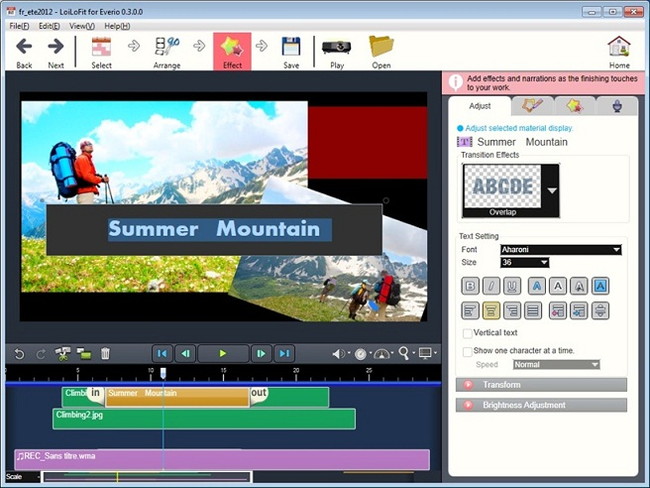
Global
