-
Q. I want to add a voice (my own voice) to a video. Is there a dubbing or a narration function?
-
A.
You may be using a dubbing feature to add narration to a video easily with LoiLoFit for Everio.
Open the dubbing tray and click Recording to record your voice at the current playback position.
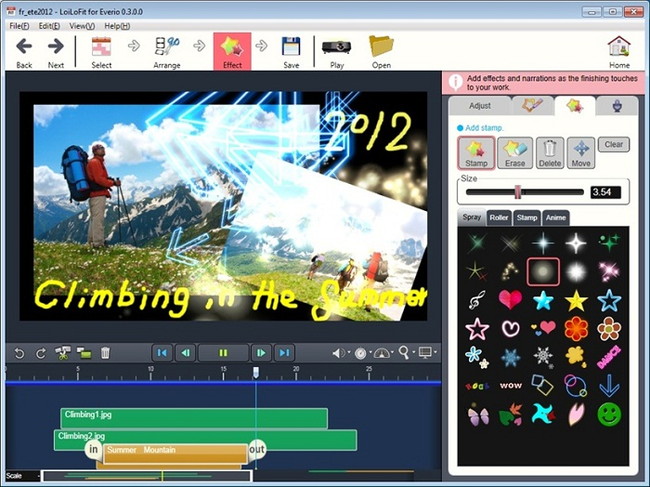
1 Recording Button
Click to start recording at the current playback position.
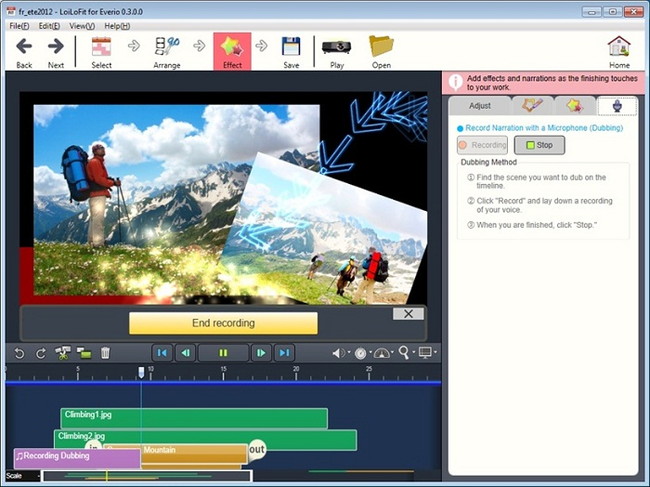
Once you have finished recording, click the <{Confirm}> button to immediately check what you have recorded..
If you want to redo your recording, click <{Delete}>. If you want to save and use it, click <{OK}>.
Once you have clicked OK, an audio bar will be generated on your timeline.
Audio bar can be edited the same way as any other music bar.
Voice recording is usually saved to C:/Username/Videos. You can change the save destination with Option Settings in the file menu.
1 Delete Button
Discards voice recording.
2 Confirm Button
Confirms voice recording.
3 OK Button
Applies voice recording.
4 Dubbing Timeline Bar
Edit the recorded audio the same way as any other video, picture or music timeline bars.
Global
