-
Q. I want to broadcast video on USTREAM.
-
A.
Before broadcasting from your PC, connect your camera to WiFi. Make sure that both your camera and PC are connected to the same LAN.
Refer to the user manual to learn on how to connect your camera to WiFi.
Don't have USTREAM account?
Create a USTREAM account (No.109)
Haven't installed USTREAM Producer?
Install USTREAM Producer (No.110)
Start broadcasting
<First we start with the camera>
1. Activate Indoor Monitoring
Within the WiFi menu, select Indoor Monitoring to activate it.
*It is necessary to set in advance that camera settings would allow connection to WiFiLAN.
Refer to the user manual for details on how to connect the camera to WiFi.
2. Wait for image to be displayed.
Wait a sec for image to be displayed on camera's LCD screen.
*if an error message is displayed, it means that either WiFi sharing settings are not complete or they are wrong. Refer to the camera’s user manual for more details.
<Here are steps on how to run on a Windows PC.>
1. Activate USTREAM Producer.
Log in with your username and password.
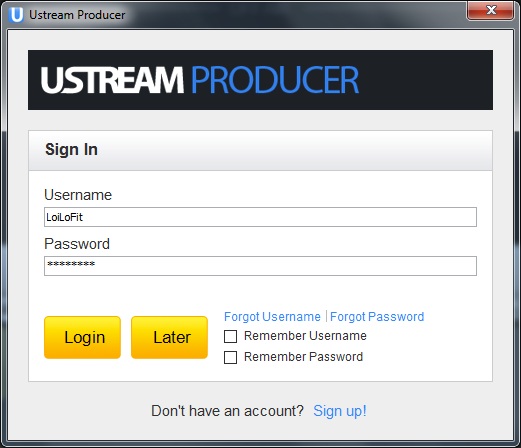
2. Add camera to USTREAM Producer.
Click the “Add Camera Shot” button and select “Add Everio Video Shot” to get the list of images
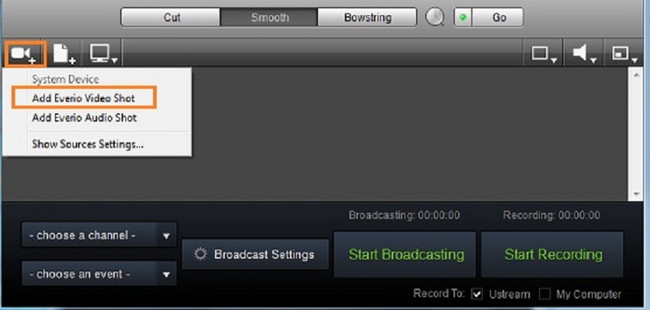
3. Camera Login
Password is necessary to display image from the camera. After adding the camera, input your camera user ID and password at the login screen, and click OK.
Initial User ID: everio
Initial Password: 0000
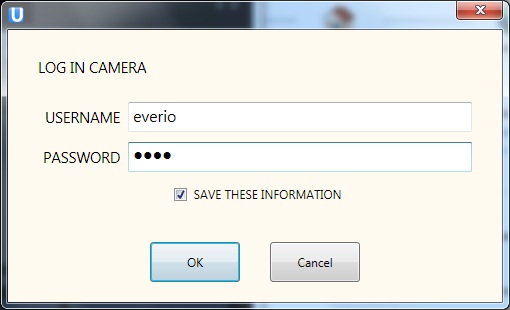
4. Wait until image appears in USTREAM Producer.
Click on the camera.
Videos are displayed in the preview screen.
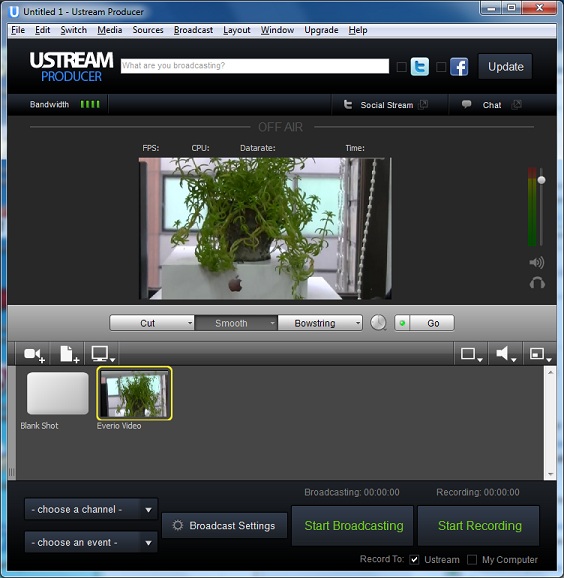
Caution
In the event of error, e.g. disconnection, fix the cause of the error and restart USTREAM Producer. Once an error has appeared, audio and video will not be played back, unless USTREAM Producer is restarted.
5. Audio playback
To playback audio from the camera, add “Everio Audio” from “Camera Shot”.
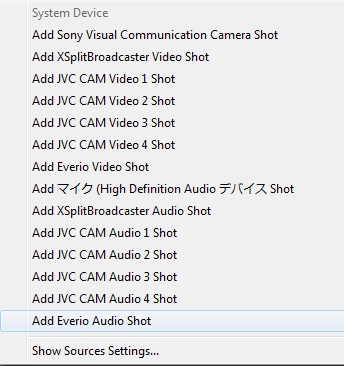
6. Select Audio
Having selected video, select “Everio Audio” from the audio mark on the right side.
Now that “Everio Audio” has been added, the camera is ready to broadcast both audio and video simultaneously.
Since audio and video work independently, it is also possible to use USTREAM in conjunction with additional equipment such as microphone.
7. Click on the “Start Broadcasting” button to start broadcasting on USTREAM.

Global
