Step by step guide on how to update the XP-EXT1 Wireless Theater System
Mar/2021 Update
Step by step guide on how to update the XP-EXT1 Wireless Theater System
1. Connect your smartphones power lead. (Do not disconnect while updating)
2. Ensure you are running the latest version of the EXOFIELD THEATER app. (version 1.1.0)
Available in the Google Play or Apple Store.
3. Place the smartphone close to the EXOFIELD Processor Box.
4. Open EXOFIELD THEATER Application.
5. Select Menu → Information → Version.
Follow next steps for Android
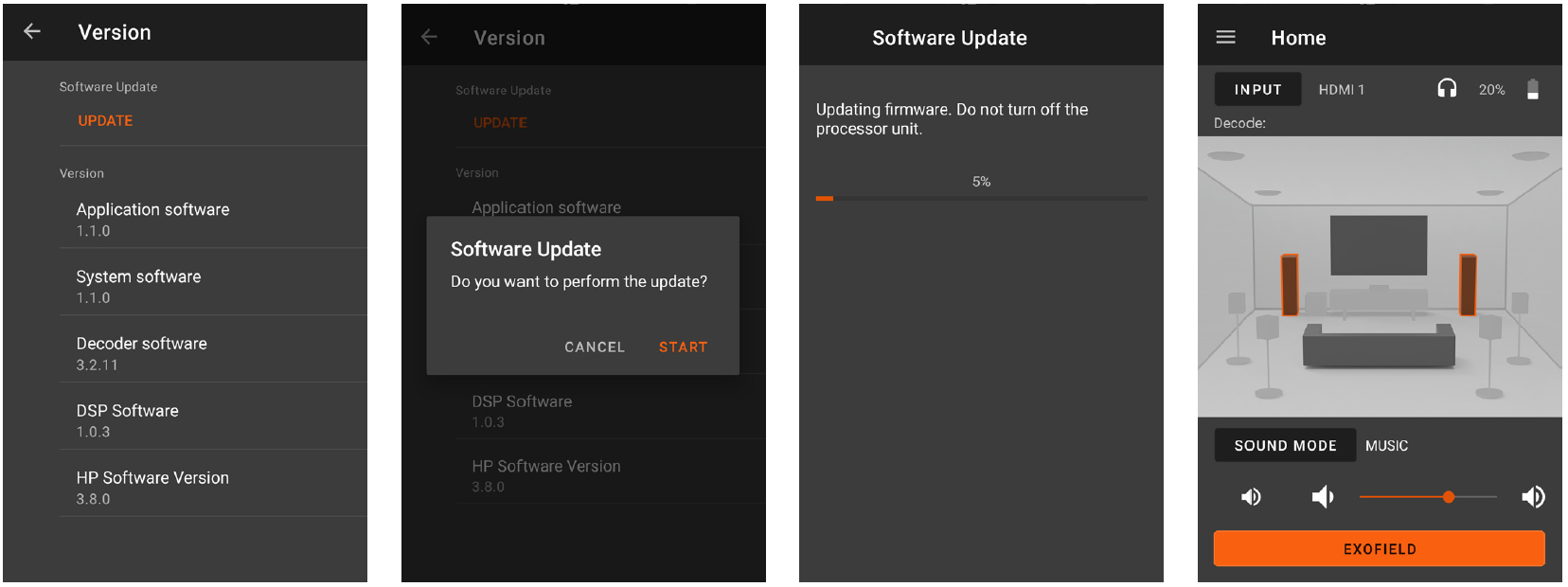
6. Check that the UPDATE is highlighted orange. Then select UPDATE.
7. Select START.
8. Wait for the software update to finish The EXOFIELD processor box will restart after finishing the firmware update.
Check Menu → Information → Version and confirm that the latest version is displayed in the app. (DSP software version 1.0.4)
Follow next steps for Apple iOS
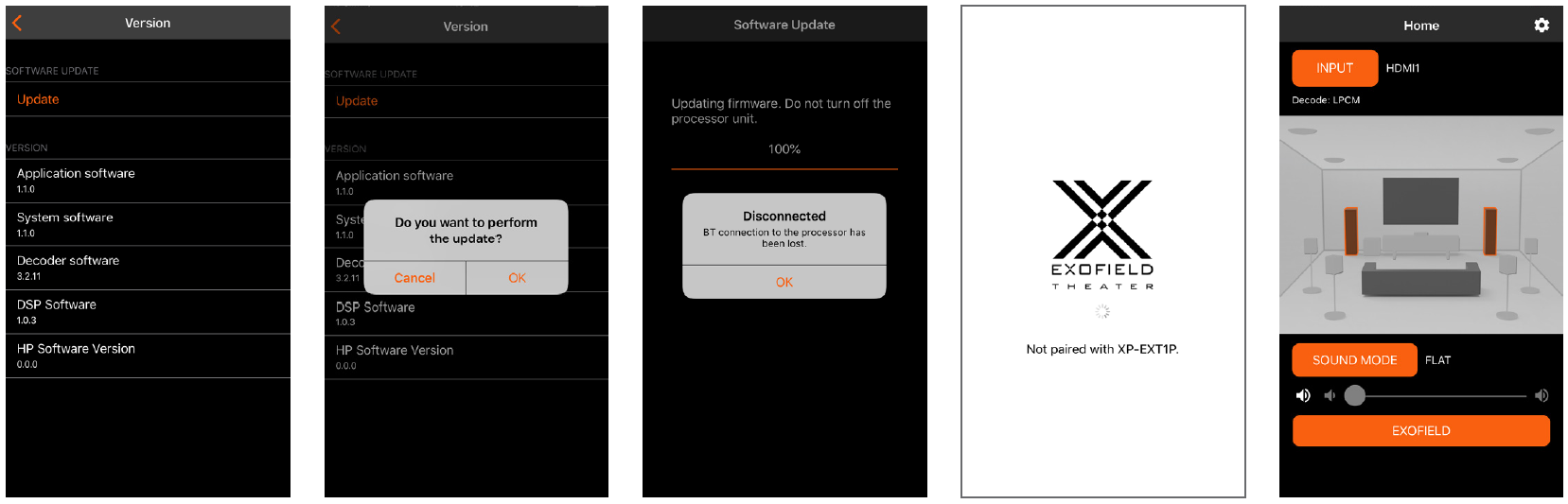
6. Check that the UPDATE is highlighted orange. Then select UPDATE.
7. Select OK.
8. When software update is finish. Select OK as above.
The EXOFIELD processor box will restart after finishing the firmware update.
Check Menu → Information → Version and confirm that the latest version is displayed in the app. (DSP software version 1.0.4)
Notes on firmware upgrade
• Please make sure that your smartphone has enough battery power. It will take 10-15 minutes to update.
• Do not disconnect the dedicated AC adapter while updating. If the power is accidentally turned off, it may cause a malfunction. In this case, the customer may be required to bear the cost of repair.
• After the firmware upgrade is completed, it may take some time to start up for the first time.
• For more information, please refer to the above customer support site.
